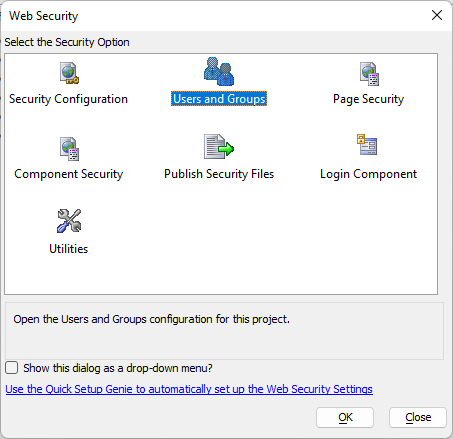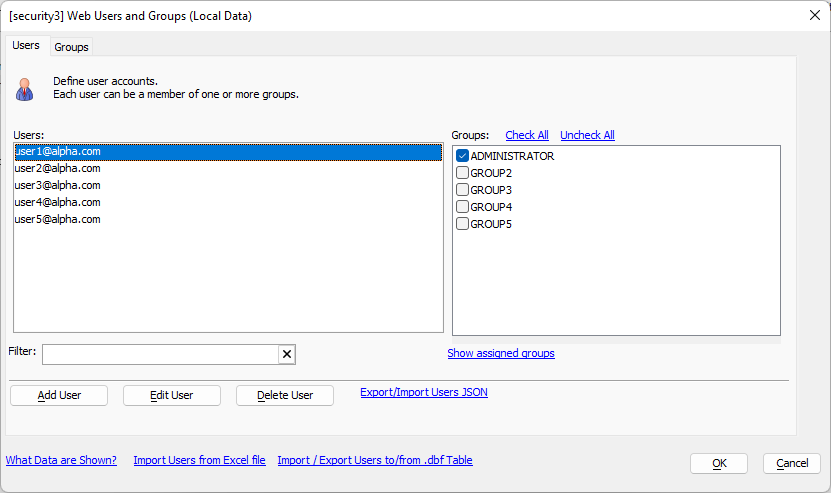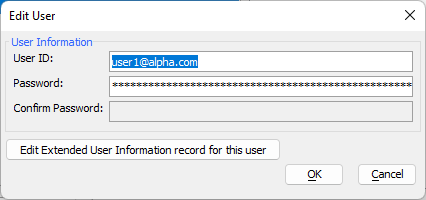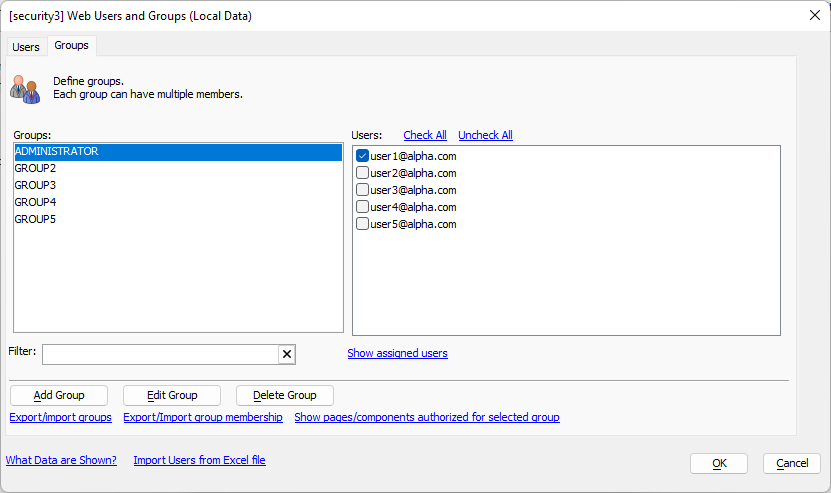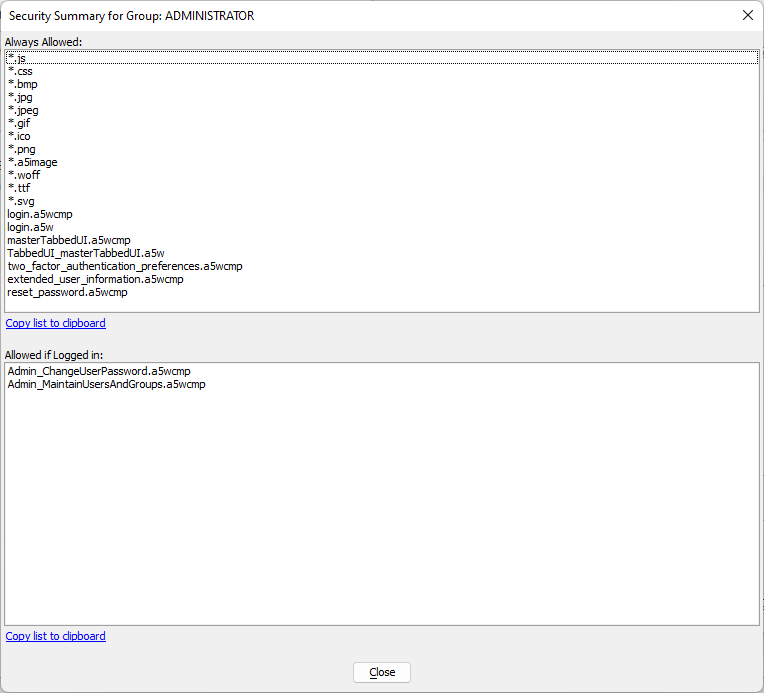Seed Users and Groups
Description
Seed users and groups are managed using the Security Framework tools in the development environment.
Discussion
Seed users and groups are used during the development process to aid with configuring security permissions for page and component access as well as provide the initial set of users and groups for an application when it's first published. The seed users and groups in an app are managed using the Users and Groups tools found in the Web Security settings on the Web Projects Control Panel.
The Users and Groups tool provides an interface for working with seed users and groups in the development environment. The dialog has two tabs: Users and Groups.
Editing Seed Users
The Users tab displays a list of users on the left and their assigned groups on the right. Users can be added or removed from groups using the checkboxes located to the left of the group names. The Add User, Edit User, and Delete User buttons along the bottom can be used to add new users, edit user ids and passwords, or remove users from the seed users.
The Edit User dialog includes a button to edit the Extended User Information for the seed user. If the Extended User Information Table has not been configured for the project, you will be prompted to create one. See Storing Additional User Information and Extended User Information Table to learn more.
Information entered into the Extended User Information is not published with seed users and groups for an application and may not be available in your published application if you have separate development and production databases (which is recommended). See Storing Additional User Information for more information about working with Extended User Information in a published application.
Editing Seed Groups
The Groups tab displays a list of groups on the left and the users who are members of the group on the right. Users can be added or removed from groups using the checkbox to the left of the user id. The Add Group, Edit Group, and Delete Group buttons can be used to add new groups, rename a group, or remove a group from the seed groups.
Viewing Page/Component Authorization
In addition to managing groups, you can also view summary group information for Pages and Components using the link. The Security Summary for Group displays two lists: a list of all files that access is always allowed and a list of files that can only be accessed if the user is a member of the selected group. The selected group is displayed in the dialog's title.
Security Summary for Group is informational only. To change access permissions for files and folders, see Configuring Page and Folder Security and Configuring Component and Report Security.
Importing/Exporting Seed Users and Groups
Import/Export options are available on both the Users and Groups tabs for seed users and groups. These options can be used to export your seed users and groups from one project and import them into another.
- Import/Export Tool
- Description
- Import Users from Excel file
Available on both the Users and Groups tabs. Imports users from an Excel file. The Excel file must define the User id, Password, and Groups to assign the user. Use the Create sample Excel file link in the Import Users/Groups from Excel dialog to get a template Excel file. You must specify a fully qualified file path and name with an .xlsx extension to generate the template. Any users and groups specified in the template will be created if the user or group does not exist in the seed users and groups.
- Export/Import Users JSON
Available on the Users tab. Used to export or import Users as JSON. When exporting, the JSON containing the seed users is shown, which you can copy and paste into the import Users as JSON window in another project or save to a file and shared with another developer.
When importing, you will be prompted to enter the JSON containing the users to import. The JSON is typically created by exporting users as JSON from another project.
- Import / Export Users to/from .dbf Table
Available on the Users tab. This option can be used to import or export seed Users from a .dbf Table from another project.
- Export/Import groups
Available on the Groups tab. Used to export or import seed groups as JSON. When exporting, the JSON containing the seed groups is shown, which you can copy and paste into the import Groups window in another project or save to a file and shared with another developer.
When importing, you will be prompted to enter the JSON containing the groups to import. The JSON is typically created by using this tool to export groups from another project.
- Export/Import group membership
Available on the Groups tab. Used to export or import seed users' group membership as JSON. When exporting, the JSON containing the seed group membership is shown, which you can copy and paste into the import group membership window in another project or save to a file and shared with another developer.
When importing, you will be prompted to enter the JSON containing the group membership to import. The JSON is typically created by using this tool to export group membership from another project.
Publishing Seed Users and Groups
The first time an application is published to the Alpha Anywhere Application Server, the seed users and groups are copied to the server. The way seed users and groups are published depends on the hosting solution you're using. Links to introductory details about publishing your application for Alpha Cloud, the Application Server for IIS, and the Classic Application Server are listed below.
- Publishing Your First Application to the Alpha Cloud - includes a basic overview of publishing users and groups (referred to as "roles" in Alpha Cloud)
- Create an IIS Publish Profile - this article links to Alpha Anywhere Application Server for IIS Provider Configuration, which contains more detailed information on setting up a security provider for storing users and groups (referred to as "roles" in IIS) in a published application.
- Publish an Application to the Classic Server Using HTTP Publish - Includes information on how to ensure seed users and groups are published to the Classic Server.
Seed users usually not re-published with an application after their initial deployment unless explicitly published. Management of users is done using interfaces included in the published application. These interfaces must be added to your project. You can use the Security Quick Setup Genie to quickly add interfaces for login and user management.